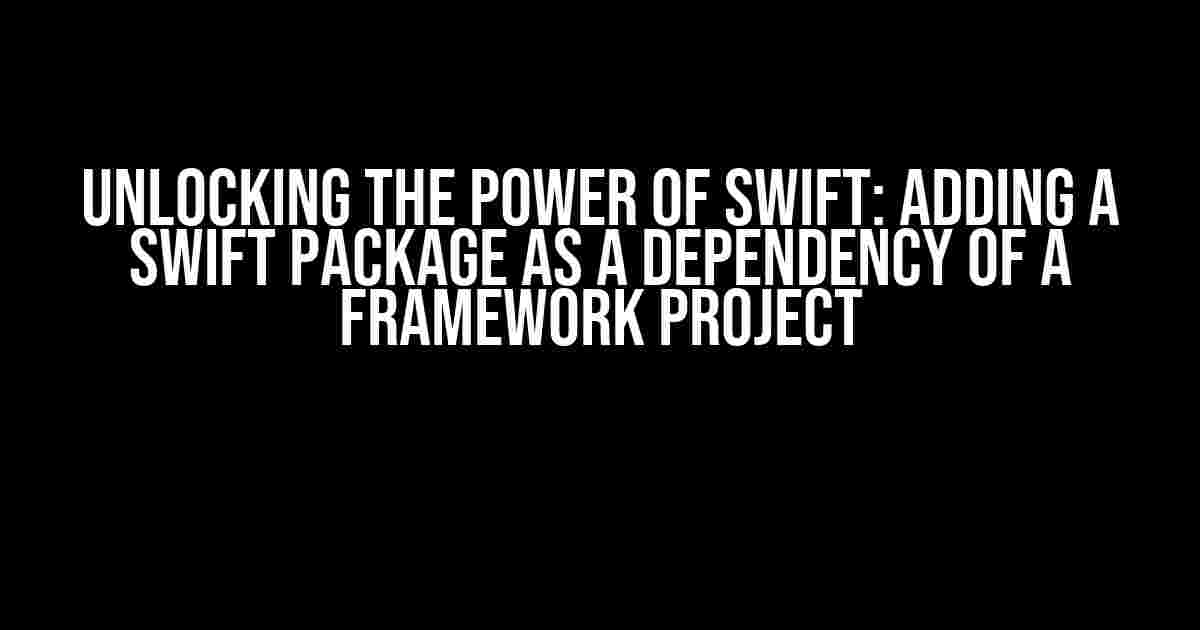Are you tired of repetitive coding and want to take your Swift development to the next level? Look no further! In this comprehensive guide, we’ll show you how to add a Swift package as a dependency of a Framework project, unlocking a world of possibilities for your coding endeavors.
Why Use Swift Packages?
Swift packages are a game-changer for developers. They allow you to easily share and reuse code, reducing the time and effort spent on building and maintaining your projects. By adding a Swift package as a dependency of a Framework project, you can:
- reuse code across multiple projects
- reduce code duplication
- improve code organization and structure
- speed up development and testing
- enhance collaboration and sharing of code
Preparation is Key: Setting Up Your Framework Project
Before we dive into adding a Swift package as a dependency, let’s make sure your Framework project is set up correctly. Follow these steps:
- Create a new Framework project in Xcode by going to File > New > Project > Framework & Library > Framework.
- Name your project and choose a location to save it.
- Make sure the framework type is set to Swift.
Step 1: Create a Swift Package
To add a Swift package as a dependency, you need to create a new Swift package. You can do this using the Swift Package Manager (SPM) or by creating a new Swift package project in Xcode. For this example, we’ll use SPM.
mkdir MyPackage
cd MyPackage
swift package init
This will create a new Swift package with the basic directory structure and files.
Step 2: Configure Your Swift Package
In the `Package.swift` file, add the necessary dependencies and targets for your package. For example:
// swift-tools-version:5.6
import PackageDescription
let package = Package(
name: "MyPackage",
platforms: [
.iOS(.v14)
],
dependencies: [
.package(name: "MyDependency", url: "https://github.com/user/mydependency.git", .upToNextMajor(from: "1.0.0"))
],
targets: [
.target(
name: "MyPackage",
dependencies: ["MyDependency"]),
.testTarget(
name: "MyPackageTests",
dependencies: ["MyPackage"]),
]
)
This configuration sets up a package with a dependency on `MyDependency` and two targets: `MyPackage` and `MyPackageTests`.
Step 3: Add the Swift Package as a Dependency
Now that your Swift package is set up, it’s time to add it as a dependency to your Framework project. Open your Framework project in Xcode and follow these steps:
- Open the project settings by clicking on the project file in the Project Navigator.
- Click on the “Swift Packages” tab.
- Click the “+” button.
- Enter the GitHub URL of your Swift package (e.g., https://github.com/user/my Package.git).
- Choose the correct version or branch.
- Click “Add Package”.
Xcode will now fetch and integrate the Swift package as a dependency of your Framework project.
Step 4: Import and Use the Swift Package
Finally, it’s time to import and use the Swift package in your Framework project. Open your Framework’s Swift file and add the following line:
import MyPackage
Now you can use the classes, functions, and variables from your Swift package in your Framework project.
Troubleshooting Common Issues
Adding a Swift package as a dependency can sometimes lead to issues. Here are some common problems and their solutions:
| Issue | Solution |
|---|---|
| Package not found | Make sure the package URL is correct and the package is publicly accessible. |
| Dependency versioning issues | Check the version of your Swift package and ensure it’s compatible with your Framework project. |
| Import errors | Verify that the package is properly imported and the module is correctly named. |
Conclusion
Adding a Swift package as a dependency of a Framework project is a straightforward process that can greatly enhance your development workflow. By following these steps and troubleshooting common issues, you can unlock the full potential of Swift packages and take your coding to the next level.
Remember, the key to success lies in proper configuration, versioning, and imports. With practice and patience, you’ll be creating and sharing your own Swift packages in no time!
Stay coding, and happy packaging!
Here are 5 Questions and Answers about “Swift package as a dependency of Framework project”:
Frequently Asked Question
Get ready to dive into the world of Swift packages and framework projects!
What is a Swift package, and how does it differ from a framework project?
A Swift package is a collection of Swift source files that can be imported into a project as a single unit, whereas a framework project is a reusable library of code that can be easily distributed and used in multiple projects. Think of a package as a self-contained module, and a framework as a more comprehensive library that can be used to build multiple modules.
How do I add a Swift package as a dependency to my framework project?
You can add a Swift package as a dependency to your framework project by using the Swift Package Manager (SPM). Simply add the package to your project’s `Package.swift` file, and then run `swift package update` to fetch the package and its dependencies.
Can I use a Swift package as a dependency of a framework project in an Xcode project?
Yes, you can use a Swift package as a dependency of a framework project in an Xcode project. However, you’ll need to create an `xcframework` bundle and then add the package to your Xcode project using the Swift Package Manager (SPM).
How do I manage versioning when using a Swift package as a dependency of a framework project?
When using a Swift package as a dependency of a framework project, you can manage versioning by specifying the version range of the package in your project’s `Package.swift` file. This ensures that your project always uses a compatible version of the package.
Can I use a custom Swift package as a dependency of a framework project?
Yes, you can use a custom Swift package as a dependency of a framework project. Simply create a new package using the Swift Package Manager (SPM), and then add it to your framework project as a dependency. Make sure to specify the correct package path and version in your `Package.swift` file.