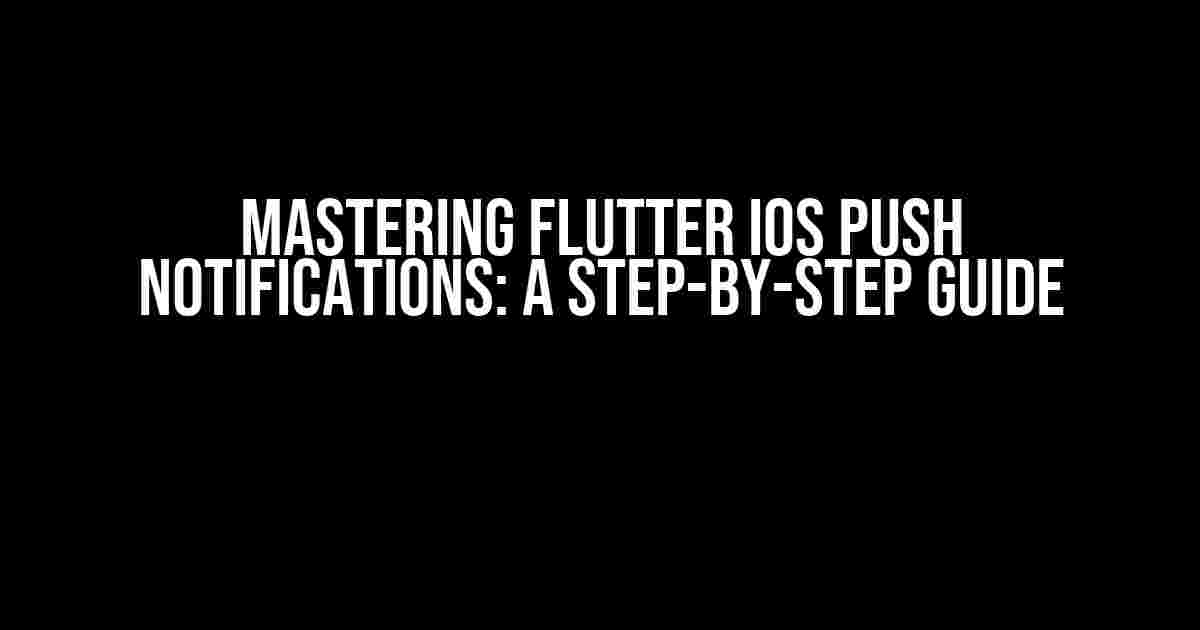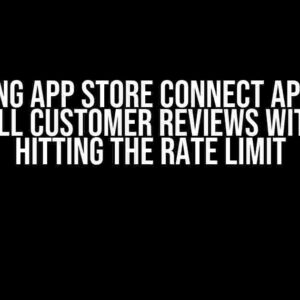Push notifications have become an essential tool for mobile app developers to engage with their users, increase user retention, and drive conversions. However, implementing push notifications on iOS devices using Flutter can be a daunting task, especially for beginners. In this comprehensive guide, we’ll walk you through the process of setting up and managing Flutter iOS push notifications, covering everything from configuration to implementation.
What are Push Notifications?
Before we dive into the technical aspects, let’s take a step back and understand what push notifications are and why they’re important. Push notifications are messages sent by a mobile app to a user’s device, even when the app is not in use. They can be triggered by various events, such as new content, updates, or reminders. Push notifications are a powerful tool for app developers to re-engage users, increase app usage, and improve overall user experience.
Why Use Flutter for iOS Push Notifications?
Flutter is a popular cross-platform framework for building mobile apps, and it provides a robust set of tools for implementing push notifications on iOS devices. Here are some reasons why you should use Flutter for iOS push notifications:
- Cross-platform compatibility**: With Flutter, you can build apps for both iOS and Android platforms using a single codebase.
- Easy integration**: Flutter provides a simple and straightforward API for implementing push notifications, making it easier to integrate with your app.
- Customization**: Flutter allows you to customize your push notifications to fit your app’s branding and style.
Setting Up Firebase Cloud Messaging (FCM)
Before you can implement push notifications on your Flutter iOS app, you need to set up Firebase Cloud Messaging (FCM). FCM is a cloud-based messaging service that enables you to send push notifications to your app users. Here’s how to set up FCM:
- Create a Firebase project**: Go to the Firebase console and create a new project.
- Enable FCM**: In the Firebase console, navigate to the “Cloud Messaging” tab and click “Get Started.”
- Register your app**: Register your iOS app in the Firebase console by providing the required information, such as app name, bundle ID, and APNs certificate.
- Generate an APNs certificate**: Generate an APNs certificate and upload it to the Firebase console.
Configuring Your Flutter App
Now that you’ve set up FCM, it’s time to configure your Flutter app to receive push notifications. Here’s what you need to do:
dependencies:
flutter:
sdk: flutter
firebase_core: "^1.0.0"
firebase_messaging: "^9.0.0"
- Initialize Firebase**: Initialize Firebase in your Flutter app by calling the `Firebase.initializeApp()` method in your app’s `main()` function:
void main() async {
WidgetsFlutterBinding.ensureInitialized();
await Firebase.initializeApp();
runApp(MyApp());
}
Requesting Push Notification Permissions
Before you can send push notifications to your app users, you need to request permission from the user. Here’s how to do it:
import 'package:firebase_messaging/firebase_messaging.dart'; Futuremain() async { await Firebase.initializeApp(); FirebaseMessaging.instance.requestPermission(); runApp(MyApp()); }
Handling Push Notifications
Now that you’ve requested permission, you need to handle incoming push notifications in your Flutter app. Here’s how to do it:
import 'package:firebase_messaging/firebase_messaging.dart'; Future_firebaseMessagingBackgroundHandler(RemoteMessage message) async { // Handle message data print("Handling a background message: ${message.messageId}"); } Future main() async { await Firebase.initializeApp(); FirebaseMessaging.onMessage.listen((RemoteMessage message) { // Handle message data print("Handling a foreground message: ${message.messageId}"); }); FirebaseMessaging.onMessageOpenedApp.listen((RemoteMessage message) { // Handle message data print("Handling a message opened app: ${message.messageId}"); }); FirebaseMessaging.onBackgroundMessage.listen(_firebaseMessagingBackgroundHandler); runApp(MyApp()); }
Sending Push Notifications
Now that you’ve set up push notifications in your Flutter app, it’s time to send push notifications to your app users. Here’s how to do it:
| Method | Description |
|---|---|
FirebaseMessaging.instance.sendMessage() |
Sends a message to a single device or a group of devices. |
FirebaseMessaging.instance.sendToTopic() |
Sends a message to a topic, which can be subscribed to by multiple devices. |
Best Practices for Push Notifications
To ensure that your push notifications are effective and engaging, follow these best practices:
- Personalize your notifications**: Use user data and preferences to tailor your push notifications to individual users.
- Keep it concise**: Keep your push notifications brief and to the point, avoiding unnecessary information.
- Avoid spamming**: Limit the frequency and volume of push notifications to avoid annoying your users.
- Use rich media**: Use images, videos, and other multimedia content to make your push notifications more engaging.
- Track and analyze**: Use analytics tools to track and analyze the performance of your push notifications.
Conclusion
In this comprehensive guide, we’ve covered everything you need to know about implementing Flutter iOS push notifications, from setting up FCM to handling and sending push notifications. By following these steps and best practices, you can create engaging and effective push notifications that drive user engagement and retention. Remember to always prioritize your users’ experience and preferences when implementing push notifications.
Frequently Asked Question
Get the scoop on Flutter iOS push notifications with these frequently asked questions!
How do I set up push notifications in Flutter for iOS?
To set up push notifications in Flutter for iOS, you’ll need to create a certificate in the Apple Developer portal, then add the Firebase Cloud Messaging (FCM) or another notification service to your Flutter project. You’ll also need to configure your iOS project to enable push notifications and handle incoming notifications in your app.
What is the difference between APNs and FCM in Flutter?
APNs (Apple Push Notification service) is a built-in service provided by Apple for sending push notifications to iOS devices. FCM (Firebase Cloud Messaging), on the other hand, is a cross-platform messaging solution provided by Google that allows you to send push notifications to both iOS and Android devices. While APNs is specific to iOS, FCM provides a unified messaging solution for both platforms.
Can I customize the appearance of push notifications in Flutter for iOS?
Yes, you can customize the appearance of push notifications in Flutter for iOS by using the `flutter_local_notifications` plugin. This plugin allows you to customize the notification’s title, message, and other attributes. You can also use the `richpush` feature to add images, videos, or other multimedia content to your notifications.
How do I handle incoming push notifications in Flutter for iOS?
To handle incoming push notifications in Flutter for iOS, you’ll need to use a plugin like `firebase_messaging` or `flutter_local_notifications`. These plugins provide APIs for handling incoming notifications, such as displaying the notification, handling taps on the notification, and updating the app’s UI accordingly.
Can I send push notifications from my Flutter app to iOS devices without using FCM or another third-party service?
Technically, yes, you can send push notifications from your Flutter app to iOS devices without using FCM or another third-party service. However, this would require you to implement a custom notification service using Apple’s APNs protocol, which can be complex and time-consuming. Using a third-party service like FCM or another notification service can simplify the process and provide additional features and benefits.